How to store data locally in the Android app – Virtually all non-trivial applications will have to store data in one way or another. This data can be different forms, such as the user’s configuration, the configuration of the application, the user’s data, the images or a cache of data obtained from the Internet. Some applications can generate data that ultimately belong to the user, so they would prefer to store the data (perhaps documents or media) in a public place that the user can examine at any time, using other applications. Other applications may want to store data, but you do not want to read this data with other applications (or even the user). The basic Android app platform provides developers with multiple ways to store data, each with its advantages and disadvantages.
There are four different ways to store data in an Android app:
Read Also – Top Android Interview Questions and Answers for 2019
Shared Preferences
You must use this to store primitive data in key-value pairs. It has a key, which must be a String and the corresponding value for that key, which can be one of Boolean, float, int, long or string Internally, the Android platform stores the Shared Preferences of an application in an XML file in a private directory. An application can have multiple files of shared preferences. Ideally, you will want to use the shared preferences to store the preferences of the application.
Internal Storage
There are a lot of situations where you may want your data to continue but your shared preferences are too limited. You may want to continue with Java objects or images. Or the data must remain logical by using a file system hierarchy. The internal data storage method is for those situations where you need to store data on the device file system, but you do not want any other application (even the user) to read this data. Data stored using the internal storage method is completely private to the application and is deleted from the device when the application is uninstalled.
External Storage
Conversely, there are other cases in which you may want the user to see the files and data saved by your application if desired. To save (and/or read) files to the device’s external storage, your application must request the WRITE_EXTERNAL_STORAGE permission. If you only want to read from external storage without writing, request the READ_EXTERNAL_STORAGE permission. The WRITE_EXTERNAL_STORAGE permission grants read/write access. However, as of Android 4.4, you can write to a “private” external storage folder without requesting WRITE_EXTERNAL_STORAGE. The “private” folder can be read by other applications and by the user, however, the data stored in these folders are not scanned by the media scanner. This app_private folder is located in the Android/data directory, and it is also deleted when your application is uninstalled.
Starting with Android 7.0, apps can request access to a particular directory, rather than requesting access to the entire external volume. This way, your app can, for example, request access to the image directory only or to the document directory. This is referred to as access to a specific domain. For more information about Android …….
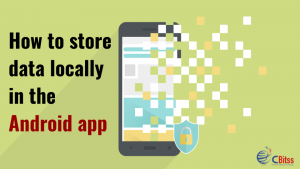
SQLite database
Finally, Android provides support for applications to use SQLite databases for data storage. The databases created are specific to the application and are available for any class within the application, but not for external applications. It goes without saying that, before you decide to use an SQLite database for data storage in your application, you must have some knowledge of SQL.
Android Training in Chandigarh provides complete training of Android with live projects and practical classes.

